Blog > Why do we need AWS Proton?
![]()
AWS Proton deployment type is a fully-managed application delivery service for container applications that enables platform operations teams to provide consistent architecture across an organization and enables developers to deliver their applications on approved infrastructure using a self-service interface. Here we are going to discuss why need AWS Proton.
AWS Proton helps to provide well-architected templates and best practices when development teams deploy containers and serverless applications.
Self-Service Interface: Allows developers to focus on shipping code, to an essential location to automate deployments. The user can see all the deployed services in a central dashboard and upgrade them to the latest infrastructure definition with one click.
Increased Control: It provides increased control over cloud infrastructure.
Work Flow of AWS Proton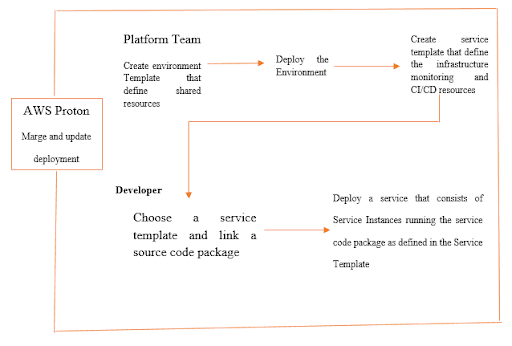
AWS Proton is a responsibility model. The platform team is going to create an environment template that defines shared resources and deploy environments. The platform team can also create a service template that defines infrastructure monitoring and CI/CD resources. Developers log in with their restricted access account and select the service template created by the platform team. Developers can link their source code package and deploy their application in the target environment.
Problem to solve by AWS Proton
As there were several users have started or to had finished or were in the process of some sort of internal platform to manage all of their deployments as the amount of deployments micro-services that they were running was growing, they were trying to tackle these decisions in a way that was comprehensive and gave them control and ensure that everything was standardized. At the same time, the developers could keep moving fast.
AWS Proton features
- Automated Deployments
- Customer-managed environments
- Flexible definitions
- Multi-account support
- Self-service interface
- Streamlined upgrades
- Tagging capabilities
- Template management
Update a service instance
There are four modes for updating a service instance, as described below. The deployment type field defines the mode.
NONE
In this mode, deployment doesn’t occur. Only the requested metadata parameters are updated.
CURRENT_VERSION
In this mode, the service instance is deployed and updated with the new spec you provide. Only requested parameters are updated and don’t include minor or major version parameters when using this deployment type.
MINOR_VERSION
In this mode, the service instance is deployed and updated with the published, recommended (latest) minor version of the current major version in use by default. You can also specify a different minor version of the current major version in use.
MAJOR_VERSION
In this mode, the service instance is deployed and updated with the published, recommended (latest) major and minor version of the current template, y default. You can also specify a different major version higher than the major version in use and a minor version (optional).
Request Syntax
{
“deploymentType“: “string”,
“name“: “string”,
“serviceName“: “string”,
“spec“: “string”,
“templateMajorVersion“: “string”,
“templateMinorVersion“: “string”
}
Update an Environment
If the environment is associated with an environment account connection, do not update or include the protonServiceRoleArn parameter to update or connect to an environment an actual will account connection.
You can only update to a new environment account connection if it was created in the same environment account in which the current environment account connection was created and is associated with the current environment.
If the environment is not associated with an environment account connection, do not update or include the environmentAccountConnectionId parameter.
You can update either the environmentAccountConnectionId or protonServiceRoleArn parameter and value. You can’t update both.
Use the console or AWS CLI to make updates or cancel update deployments
Update an environment using the console as shown in the following steps.
- Choose 1 of the following 2 steps.
- In the list of environments.
- In the AWS Proton console
- choose Environments.
In the list of environments, choose the radio button to the left of the environment that you want to update.
- The console environment detail page.
- In the AWS Proton console
- choose Environments.
- In the list of environments, choose the name of the environment that you want to update.
- Choose 1 of the next 4 steps to update your environment.
- To make an edit that doesn’t require environment deployment.
- For example, to change a description.
- Choose Edit.
- Fill out the form and choose Next.
- Review your edit and choose Update.
- To make updates to metadata inputs only.
- Choose Actions and then Update.
- Fill out the form and choose Edit.
- Fill out the forms and choose Next until you reach the Review page.
- Review your updates and choose Update.
- To update a new minor version of its environment template.
- Choose Actions and then Update minor.
- Fill out the form and choose Next.
- Fill out the forms and choose Next until you reach the Review page.
- Review your updates and choose Update.
- To update a new major version of its environment template.
- Choose Actions and then Update major.
- Fill out the form and choose Next.
- Fill out the forms and choose Next until you reach the Review page.
- Review your updates and choose Update.
Author: SVCIT Editorial
Copyright Silicon Valley Cloud IT, LLC.